Keeping track of appointments across Google Calendar, Outlook, and Apple Calendar can feel like juggling three different time zones—missing a meeting here or double-booking there is all too easy. By automating calendar consolidation, you eliminate manual copying, reduce conflicts, and always see every commitment in one unified view. Whether you’re balancing work, personal events, and shared team schedules, these lifehacks will show you how to sync disparate calendars seamlessly, maintain real-time updates, and troubleshoot common hiccups—so you can reclaim your productivity without ever opening three separate apps.
Syncing Google and Outlook Calendars Effortlessly
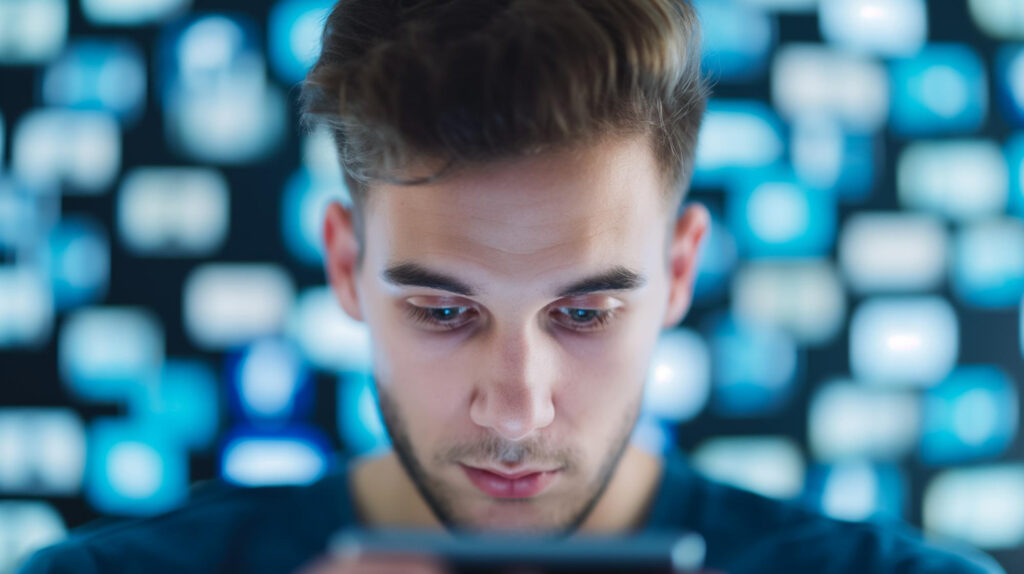
Linking your Google and Outlook calendars forms the backbone of a consolidated schedule. Both platforms support subscription feeds: you can publish your Google Calendar’s private iCal URL and subscribe to it in Outlook, ensuring all new appointments appear automatically. Conversely, in Google Calendar settings, add your Outlook calendar via its ICS link so that meeting invites and department events from Microsoft 365 flow into your Google view. If you need two-way editing rather than read-only visibility, consider enabling Exchange support in your Google Workspace account or connecting Outlook to your Gmail via the G Suite Sync tool. By automating this bidirectional flow, any change—whether you block personal time in Google or accept an invite in Outlook—updates everywhere, making manual transfers obsolete.
Bridging Apple Calendar with CalDAV and iCloud
Apple’s Calendar app can play nicely with both Google and Outlook once you configure CalDAV connections. In your Mac’s Internet Accounts settings, add Google and Exchange accounts: Calendar then automatically subscribes and syncs events. If you prefer to keep work and personal calendars separated in iCloud, subscribe to Outlook or Google calendars via their CalDAV URLs, giving you full read-write access directly within Apple’s native interface. For iOS, the same Internet Accounts integration applies, so any event you create on your iPhone immediately shows up in Outlook or Google on your desktop. These lifehacks harness built-in CalDAV support to unify all three calendars under Apple’s polished UI, ensuring that no meeting or reminder slips through the cracks.
Leveraging Third-Party Automation Tools
When built-in methods fall short—especially for recurring or shared departmental calendars—automation platforms like Zapier or IFTTT can bridge the gap. Create a workflow that watches for new events in Google Calendar and automatically duplicates them into Outlook, complete with description and reminders. Another recipe can mirror newly created Outlook appointments into an iCloud calendar, preserving guest lists and attachments. For advanced users, scripting against each service’s API using Python or PowerShell enables complete control over sync frequency, conflict resolution, and tag-based filtering (for example, only syncing events marked “Work”). These lifehacks let you design custom, conditional calendar pipelines that adapt to your organization’s needs without manual oversight.
Maintaining and Troubleshooting Your Unified Schedule

A unified calendar isn’t set-and-forget; periodic checks keep it running smoothly. Review your subscription feeds and account credentials every few months to ensure tokens haven’t expired. If you notice missing appointments or duplicated entries, clear and re-subscribe to the source calendar rather than editing individual events. Use color-coding to distinguish events originating from each service—Google events in blue, Outlook in red, iCloud in green—so any sync errors are instantly obvious. Finally, schedule a quarterly audit: compare each service’s event count against your master view to detect discrepancies early. By embedding these maintenance lifehacks into your routine, you’ll preserve a rock-solid, always-up-to-date calendar that reflects every commitment across all your devices.
