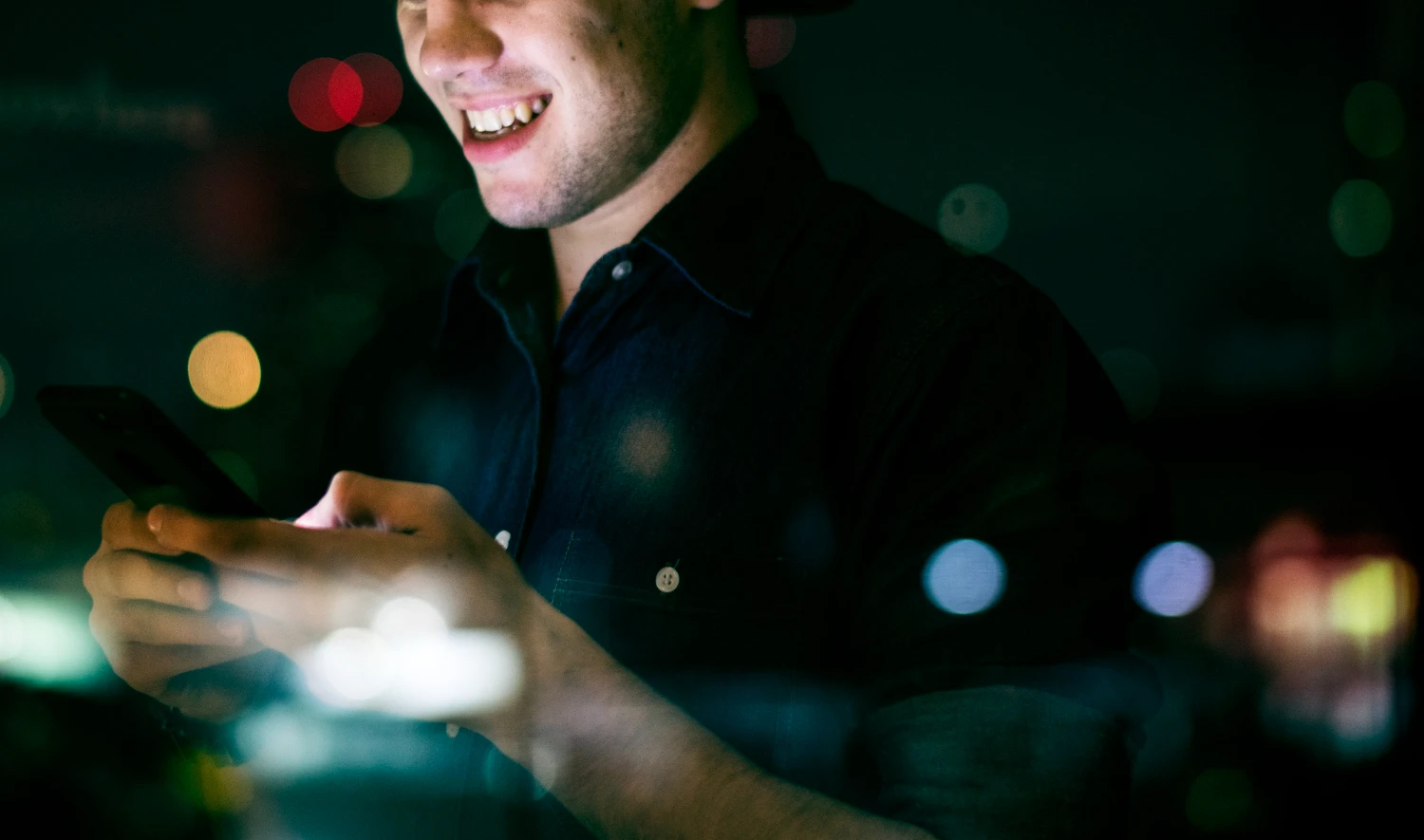Tired of manually opening your VPN, launching your remote-desktop client, and typing in credentials every time you need to access a distant machine? By automating the entire session launch—with a script that connects your VPN, starts the remote-desktop application, and passes your login details securely—you can cut connection time to seconds. These lifehacks will guide you through composing cross-platform launch scripts, integrating secure credential stores, handling dynamic network conditions, and embedding one-click shortcuts so that your remote sessions become as effortless as opening a local application.
Craft a Unified Connection Script

Instead of juggling multiple apps, write a single script that orchestrates each step in sequence. In Windows PowerShell or a Unix shell, invoke your VPN client first—passing an encrypted profile—then wait for the interface to establish. Next, call the remote-desktop executable (mstsc, Remmina, or open rdesktop), supplying a pre-exported configuration file or command-line flags for host, port, and screen resolution. Finally, leverage the remote client’s ability to accept credentials via a secure file or keychain lookup, avoiding manual entry. By chaining these commands inside one script and handling exit codes (retry the VPN if it fails), you create a reliable “one-and-done” launcher that removes friction and reduces login errors.
Securely Store and Retrieve Credentials
Hard-coding usernames and passwords in plain-text scripts is a recipe for compromise. Instead, store your credentials in a system keychain: Windows Credential Manager, macOS Keychain Access, or a Linux secret service like GNOME Keyring. Within your script, call the native command-line utility—Get-StoredCredential, security find-generic-password, or secret-tool lookup—to fetch credentials at runtime. Pass these values to your remote-desktop client via its secure input flags or piped stdin. For an extra layer of protection, encrypt your script with limited file permissions and require biometric or passphrase unlock before execution. This lifehack ensures that only you can retrieve login details, while keeping them out of your script’s visible text.
Handle Dynamic Networks and Failover
Whether you’re on public Wi-Fi or corporate LAN, network conditions can vary. Build resilience into your launcher by detecting connectivity to the VPN gateway or remote host before proceeding. Use simple ping checks or leverage your VPN client’s status API—looping until the tunnel is up or aborting after a timeout with a friendly error message. For roaming users, include logic to switch DNS servers or fallback to an alternative gateway IP. If your primary remote server is down, script in a secondary endpoint automatically. By embedding network-awareness into your script, you avoid “half-open” sessions and ensure that your remote-desktop client only starts once the underlying tunnel is rock-solid.
Create One-Click Shortcuts and Task Triggers

To make launching truly seamless, expose your script as a desktop shortcut, dock icon, or calendar task. On Windows, wrap your PowerShell file in a signed executable and pin it to the taskbar; on macOS, bundle a shell script into an Automator app; on Linux, reference your shell script in a .desktop file under your application menu. For scheduled or context-driven sessions, use cron, Task Scheduler, or macOS Calendar alarms to launch the script at login, on network connect, or at a specific hour. Combine with mobile-to-desktop automation tools like Pushcut or IFTTT to trigger remote-session launches from your phone. These lifehacks turn complex setup steps into a single click or automated event, so your remote workspace is always ready when you are.
By applying these strategies—unifying connection steps in one script, securing credentials with keychains, embedding network-aware checks, and creating one-click launchers—you’ll transform remote-desktop access from a chore into an instant, reliable tool. Wherever you are, your PC becomes just a tap away.